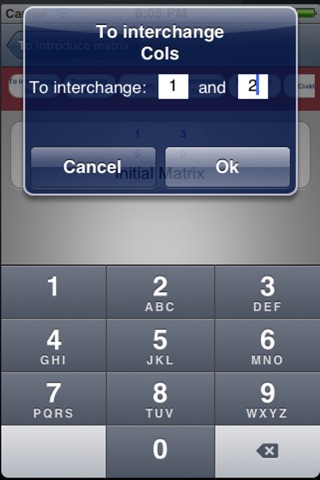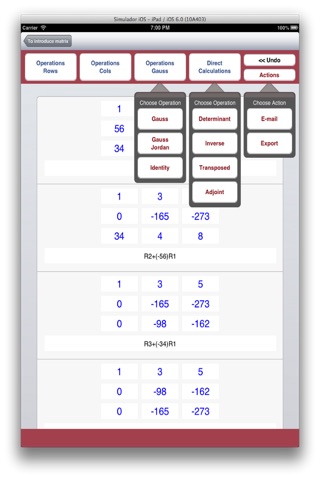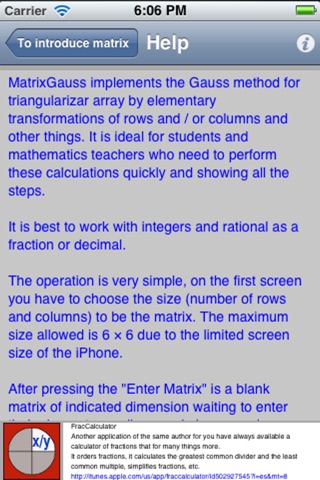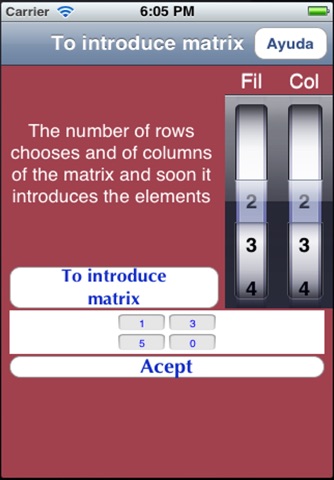
Optimized for IOS 8
Appreciate from reporting errors and suggestions for improvement by email or in a comment on the blog post http://jorqueraorospeda.blogspot.com.es/2012/07/matrixgauss.html
MatrixGauss implements the Gauss method for triangularizar array by elementary transformations of rows and / or columns and other things. It is ideal for students and mathematics teachers who need to perform these calculations quickly and showing all the steps.
It is best to work with integers and rational as a fraction or decimal, its like if you do operations on paper.
The operation is very simple, on the first screen you have to choose the size (number of rows and columns) to be the matrix. The maximum size allowed is 6 × 6 due to the limited screen size of the iPhone.
After pressing the Enter Matrix is a blank matrix of indicated dimension waiting to enter their elements, as discussed above can be integers, fractions and decimals. Once completed click on OK and it shows the work screen where we can go about doing all operations.
You can also click the button Save Array so we can dispose of it on future occasions. Even once saved, MatrixGauss gives the option to pass it to our Dropbox account to take up no space in our device. Also be able to save and retrieve transactions from the home screen.
From the Settings button on the main screen you can connect the app with Dropbox.
Operations on the screen we find a menu with 6 buttons on top and just below are showing the same operations.
The first is for elementary row operations and displays a submenu of 3 buttons (1. Rows 2 Multiply a row by a number 3, Adding a new row multiplied by a number). Clicking on each one of them will see a dialog box where you can specify the row number and stuff.
The second is equivalent to the first but for columns.
The button Gauss Operations displays a 3-button bubmenú where the first is Gauss performed by the Gauss method step by step and show all results always trying to take the easy way out. With this option the student or teacher can see the whole process and the list of changes that have been implemented.
The button Gauss-Jordan makes the method indicated on your behalf up to a diagonal matrix also showing all steps.
The button Identity takes the necessary steps to try to reach the identity matrix if it is square and if it is to be left to get Identity. Using this button and entering a matrix of the form (A | Id) is reached (Id | A ^ -1) with what we are calculating the inverse of A by this method. Another application is solving a system of linear equations that have the same number of unknowns than equations. Id = identity matrix.
The fourth button Direct Calculations has other 4 buttons:
The button Determinant gives the value of the determinant of the matrix directly without any intermediate calculation.
The button Reverse shows the inverse of the matrix in the event that there directly, without intermediate calculations.
The button Transpose which calculates the transposed matrix.
The button Attached showing the attached matrix.
At the far right is the Undo button serves to wipe off back surgery operation.
And finally the button Actions from where you can send all operations to screen e-mail, export or save operations.
From the Export menu you access to another screen where you can view an HTML version of the operations, print, and save PDF pass in both Dropbox html version as PDF.